The Setup Manual for the VIPTel Phone VoIP app
This manual will help you set up the following:
- set up your phone number for the VIPTel Phone app
- set up PBX extension for the VIPTel Phone app
How to set up your phone number for the VIPTel Phone app
Feel free to proceed according to this manual if you wish to set up your phone number in the app as opposed to an extension:
- Install the VIPTel Phone app after downloading it from Google Play Google Play on Android, alebo z or App Store on iOS devices.
-
Click on a QR code on a homepage
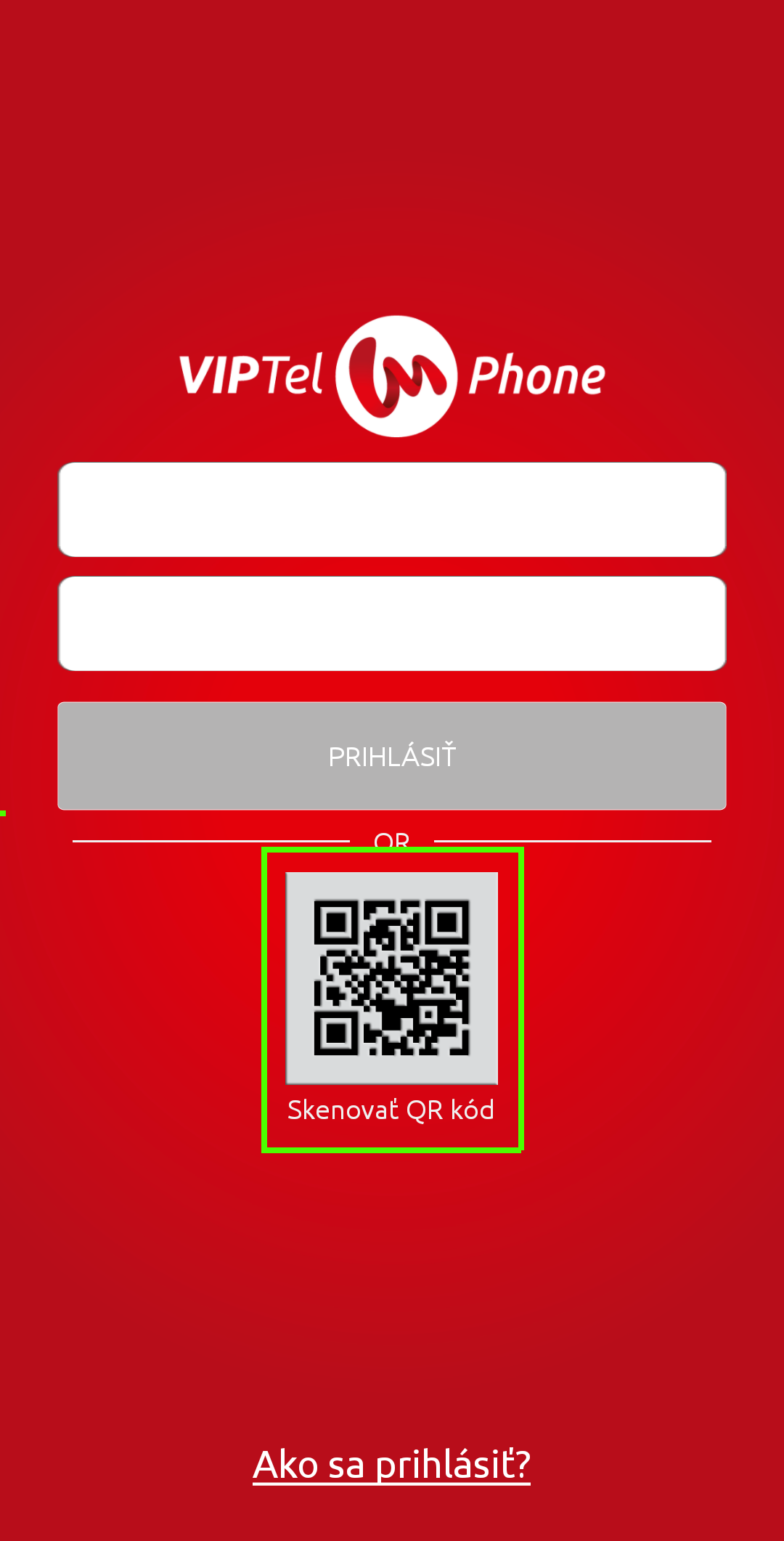
-
3) Then, the device will invite you to allow the use of your camera to scan the QR code – click on “Allow”
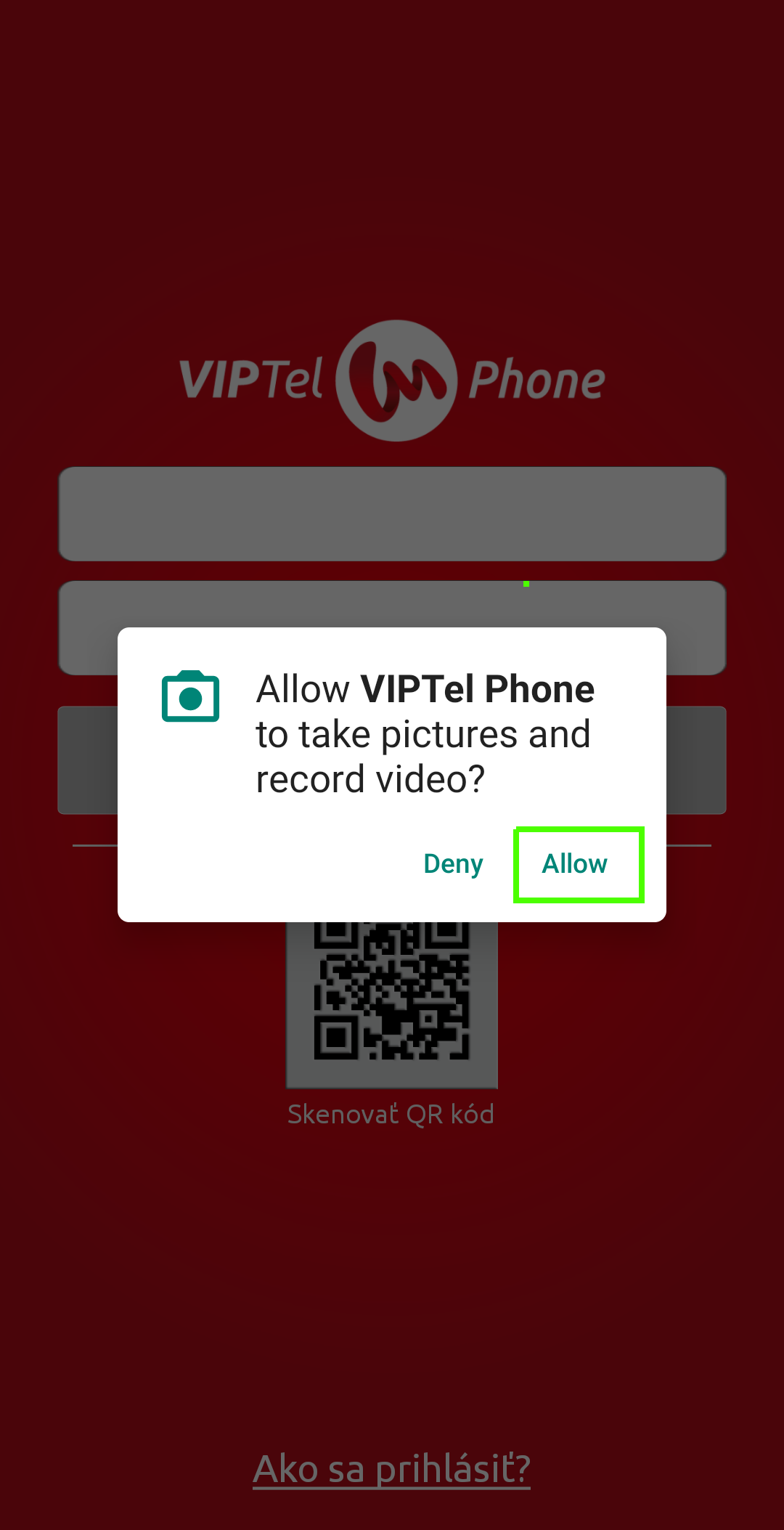
- After that, it is necessary to scan the QR code of your account which you can find in the Customer Zone in the Login Data and Overview section with the app.
-
If you are using the Customer Zone through your computer browser, proceed as follows:
a) In the App column in the Login Data and Overview section, click to expand the QR code next to the phone number you wish to set up in the app. Scan the QR code using the app.
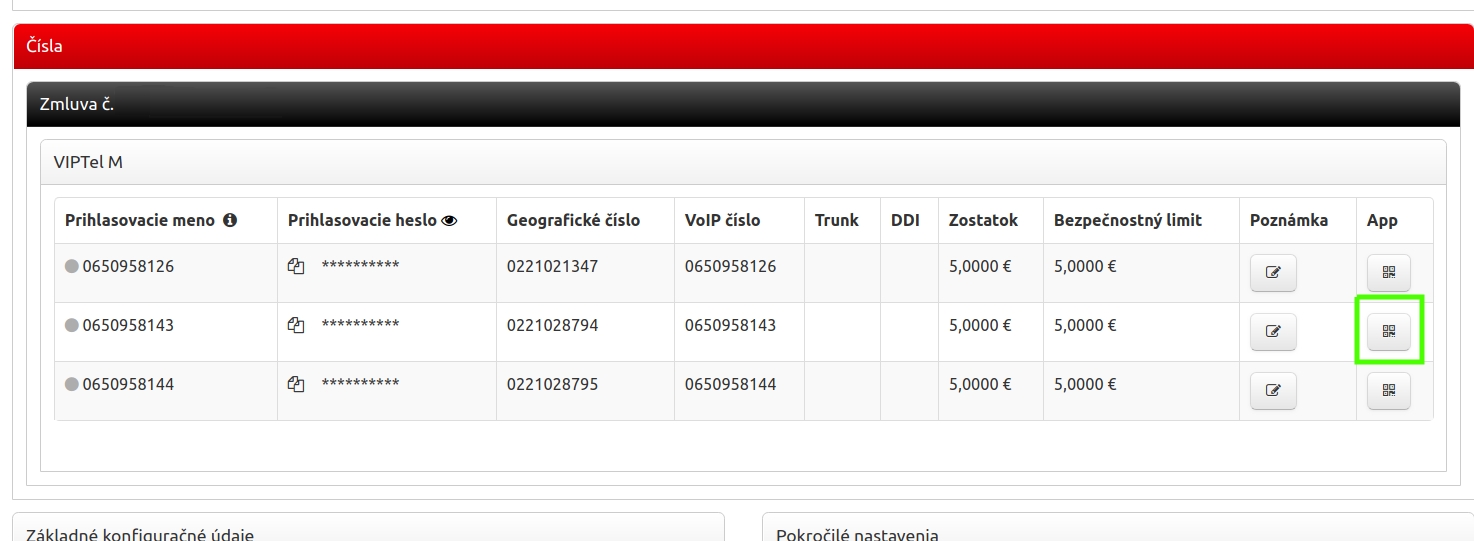
b) If you are using the Customer Zone through your smartphone (in which you wish to set up the app), proceed as follows:
i) Log in to the Customer Zone with your smartphone, and in the App column in the Login Data and Overview section, click on the VIPTel icon next to the phone number you wish to set up in the app.
ii) The app will download a configuration and fill in necessary login data automatically.
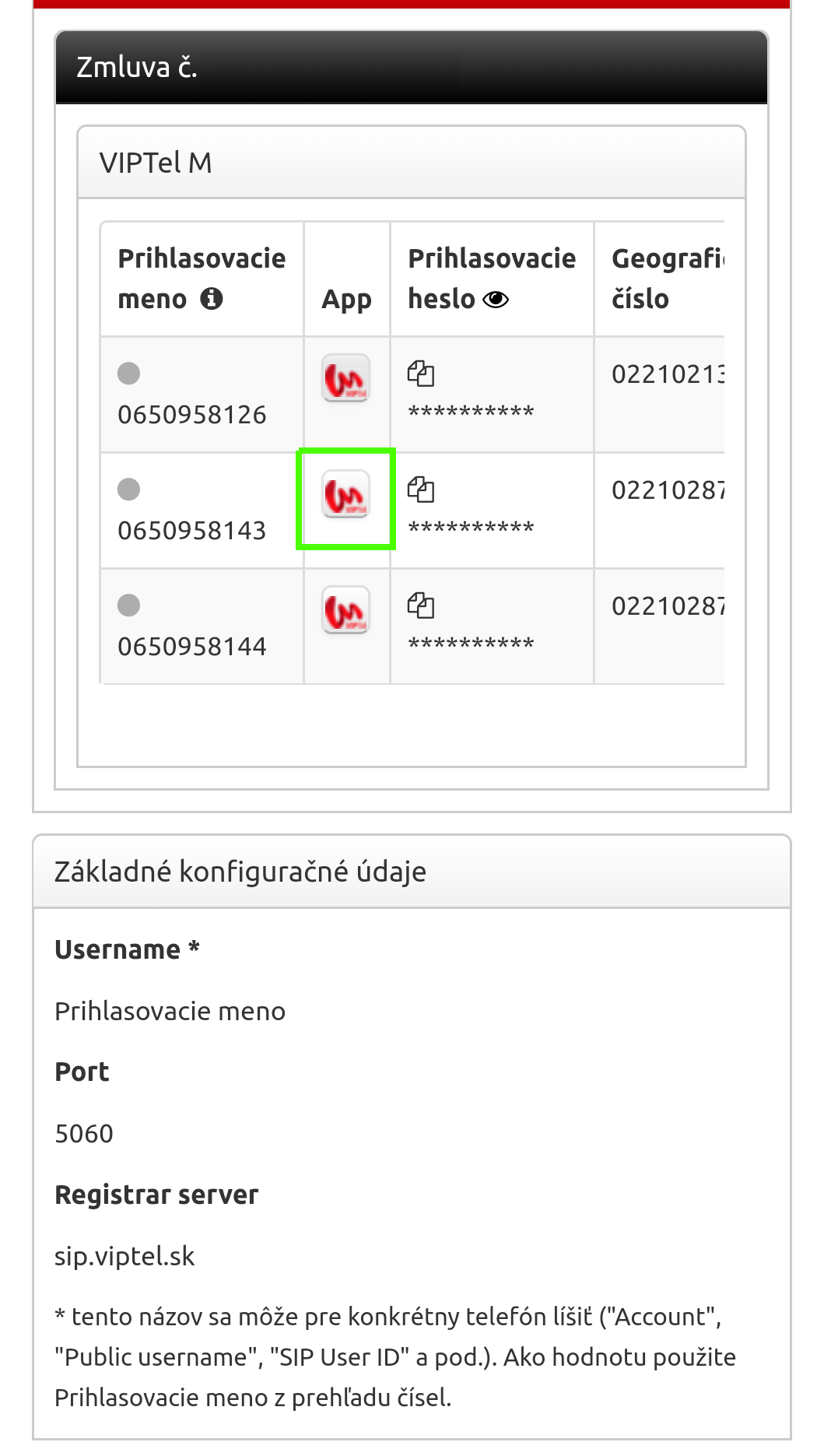
-
After you scan the code, a configuration file will be downloaded, and a login name and password will be filled in automatically. The app is now ready for login.
After you log in to the app, allow the app to use a microphone, a speaker, and a contact list.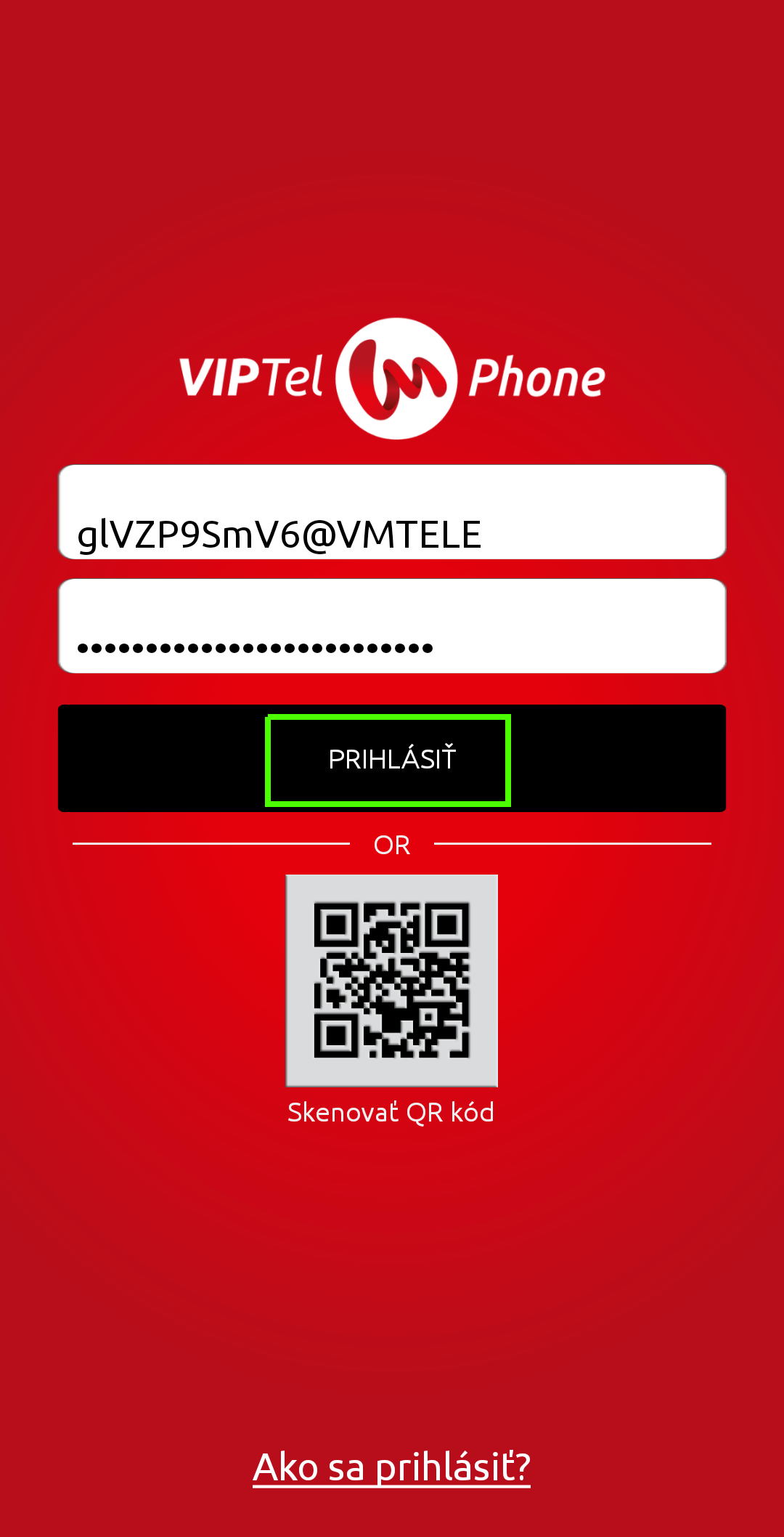
-
Congratulations! VIPTel Phone is ready for use!
How to set up an extension in PBX Manager for the VIPTel Phone app
- Install the VIPTel Phone app after downloading it from Google Play on Android or App Store on iOS devices.
-
Click on a QR code on a homepage
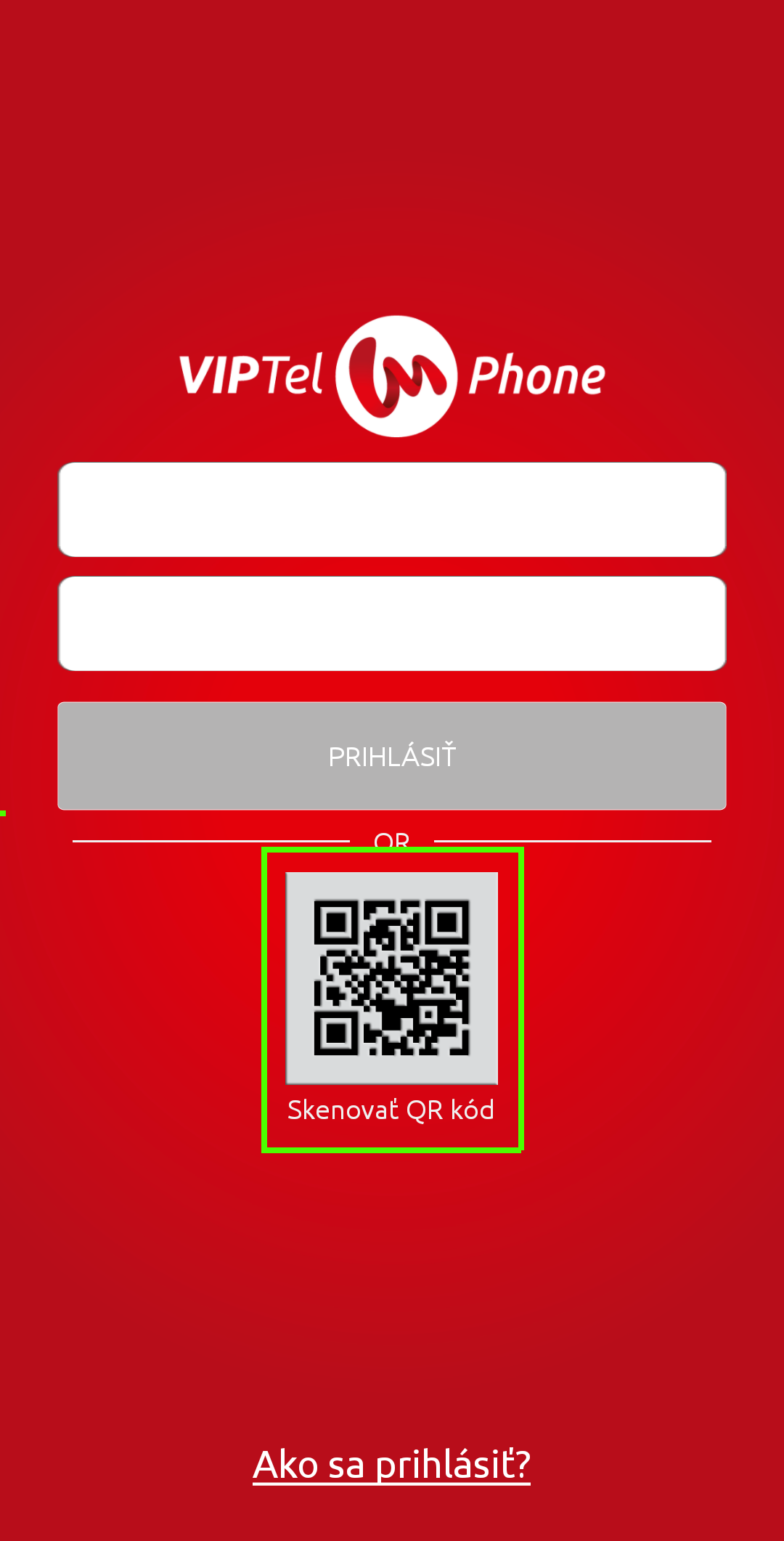
-
Then, the device will invite you to allow the use of your camera to scan the QR code – click on “Allow”
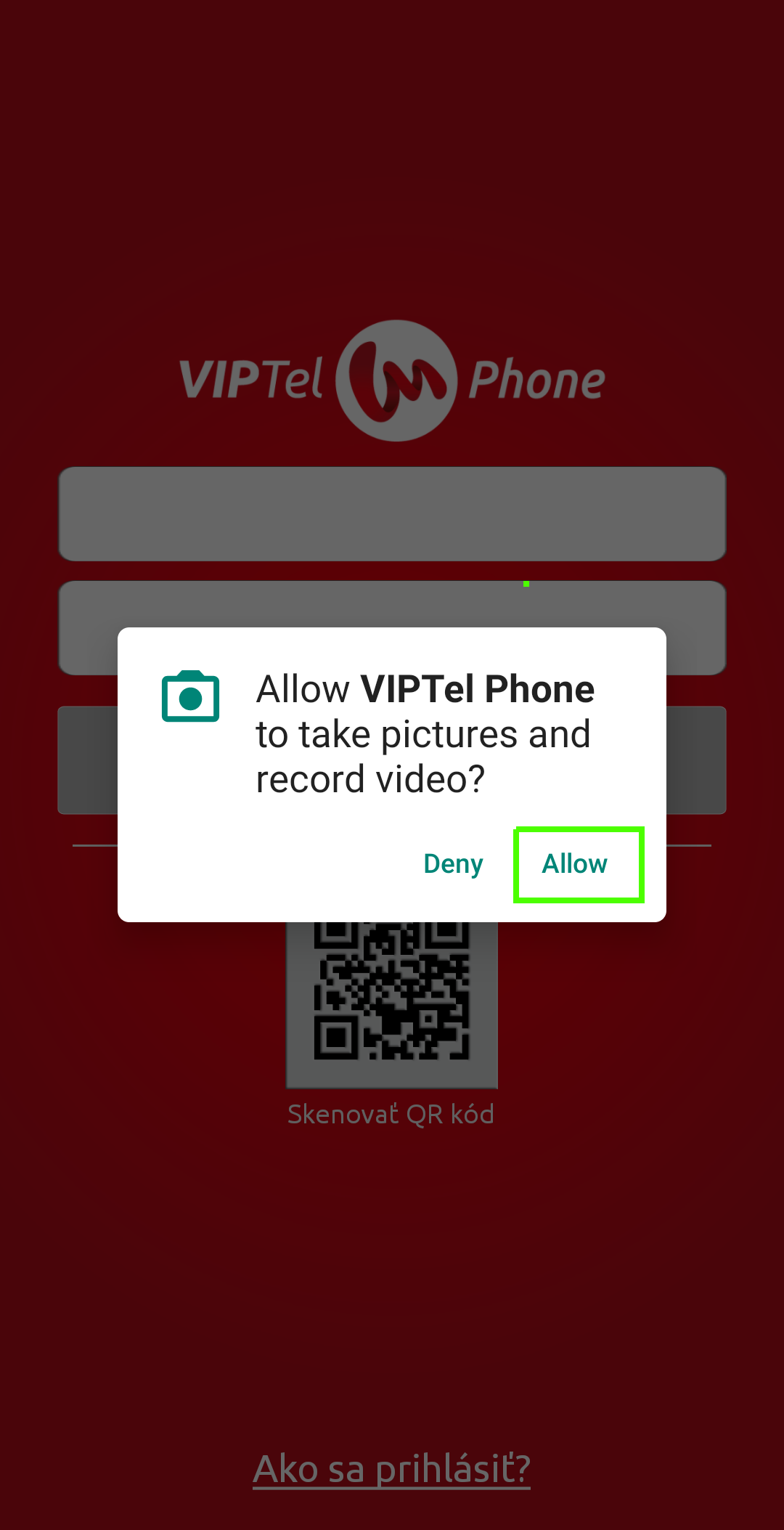
- Subsequently, it is necessary to scan the QR code of a given extension with the app. You will find the code in PBX Manager in the Extensions section.
-
In the App column, click on the QR code

-
ATTENTION! If the extension has not yet been used in the VIPTel Phone app, or our technician has not created it for that purpose, you will be invited to confirm extension activation to use the extension in the VIPTel Phone app. If the extension is logged in to another device, that original device will be logged out after you activate the extension in VIPTel Phone. If you deactivate the use of extension in VIPTel Phone, the extension will repeatedly log in to the original device. If you agree, click on “Activate VIPTel Phone on the extension”.
If you are interested in using the extension both in the original device and VIPTel Phone simultaneously, please, firstly contact our technical support on its phone number 02 20 28 20 29 or at [email protected].
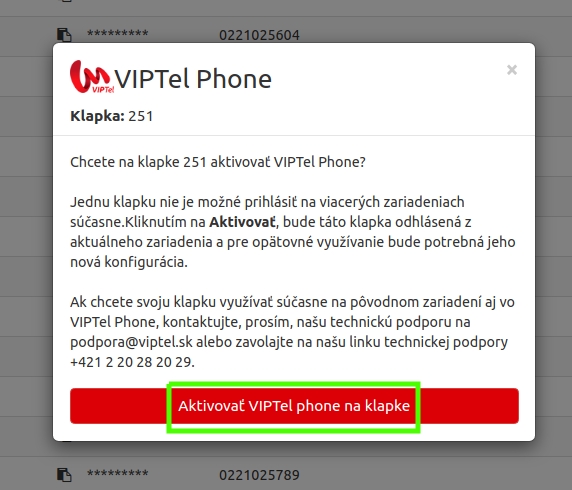
- After confirming the activation of VIPTel Phone, click again on the QR code which will show up;
-
After you scan the code, a configuration file will be downloaded, and a login name and password will be filled in automatically. The app is now ready for login.
After you log in to the app, allow the app to use a microphone, a speaker, and a contact list.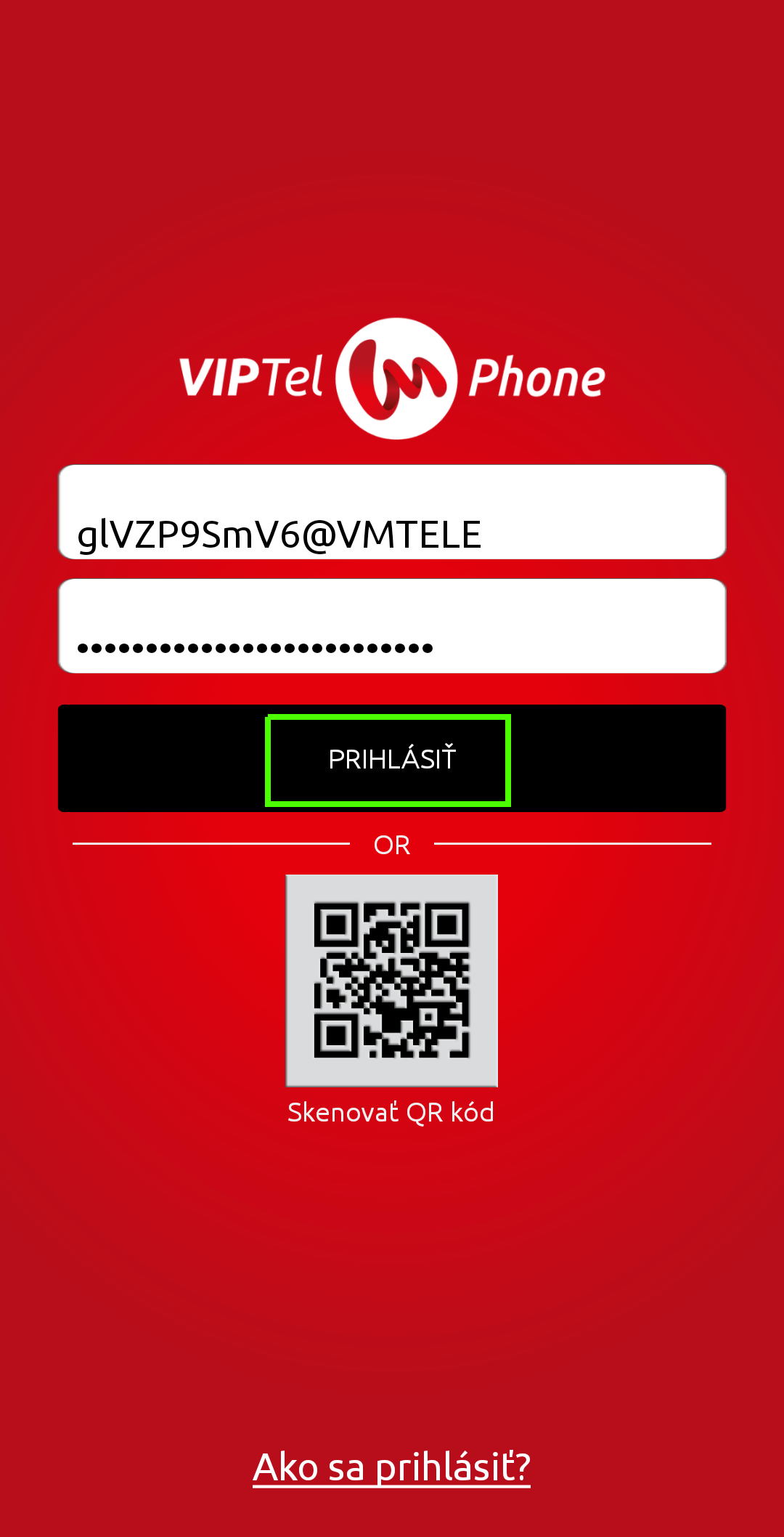
-
Congratulations! VIPTel Phone is ready for use!

